Support: BrickHouse TrackView App - LBS Manager User Guide and FAQs
Important: If you are a customer who joined before October 29, 2019: Please note that the TrackView app is no longer available for download on the Google Play Store and Apple App Store.
For continued service and access to mobile tracking, we recommend downloading the LBS Manager app from the respective app stores. Thank you for your understanding.
Download On:
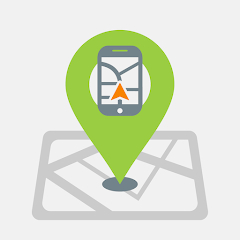
The LBS Manager is an easy-to-use mobile app that connects you to the BrickHouse Security GPS Platform
(track.brickhousesecurity.com) and enables its subscribers to view locations collected by their GPS tracking device. All device configurations, alerts, and geofences are configured within the online portal.
**Currently available for iOS and Android**
Screens and Features
- Log In
- Forgot Password
- Settings
- Breadcrumbs - displays location trails on a map
- Refresh - confirms last known location
- Streetview
- Detail Summary
- About Us
FAQs
What functionality is currently available in the LBS Manager app?
Screens and Features - Log In, Forgot Password, Settings, Breadcrumbs that display location trails on a map, Refresh which confirms the last known location, Streetview opens an image from Google Maps, Detail Summary provides Lat/Lon and device-specific information.
On what Operating Systems or Mobile Devices can I run the app?
The LBS Manager app is optimized for Apple iPhone 5, 6, 6+, and above and iPad, versions 7x and above. For Android, the lowest it can use is version 4.1.1.
Do I need a BrickHouse Security GPS tracker and subscription to use the app?
Yes, you must have an active GPS tracker and BrickHouse Security subscription service associated with track.brickhousesecurity.com to use the LBS Manager app.
Will you have an app for BlackBerry and Windows Mobile phones?
No, we do not have a version for BlackBerry or Windows mobile. If you have these devices, you can still access your account via the mobile web browser.
Can I view live active GPS tracking on the app?
Yes, the LBS Manager app is a view-only app that presents the last tracked location and breadcrumb trails.
How can I get the last tracked location?
Once a device is selected, the app presents the last tracked location on the map. A subscriber can tap the refresh or the locate now buttons to request a more recent tracked location.
What if I don’t see a location on the Map?
Be sure that you selected a device to report. Also, confirm that your GPS Account is active, and the device is charged or was reporting to the web version of the platform. If a location is stored in the GPS Platform, it will be this “last” location that will be displayed in the app. You may also want to confirm that you have wireless data or WiFi turned on to enable the transfer of location data to the app.
Will the app allow me to see multiple devices?
If you have multiple devices within one account, your devices will appear in a list on the Select a Device screen. To provide a good user experience on small mobile screens, you can select any devices from the list and then toggle from one device to the next to view their locations on a map.
Will the app cause my battery to discharge?
No, since it is a viewing app and presents the most recent activity, and not live tracking it does not drain the battery unless the user continually requests updates. However, as with all location-based apps, we recommend the user logs out of the app and confirms that it is not operating in the background as this can cause the battery to drain.
BrickHouse LBS Manager - How to Login
1. Open the app on your phone. You will see the login page if you are not currently still logged in from a previous session on the app.
2. Enter the Platform URL: gps.brickhousesecurity.com
3. Enter your username. Your username was emailed to you when your device was first activated. In most cases, the username will be the same as your email address.
4. Enter your password. This will be the default password that was emailed to you unless you have already logged in previously and changed it. Please keep in mind when typing your password that this field is case-sensitive.
5. Press the Login button.
Forgot Password: If you forgot your password, tap"Forgot your password?" at the bottom of the screen. Once selected a pop-up will appear. Enter your username and the email address you have on file for your BrickHouse Security account.
Press OK, once filled out. Check your email for password instructions.The LBS Manager App guide is attached below.
Feb 2nd 2024
