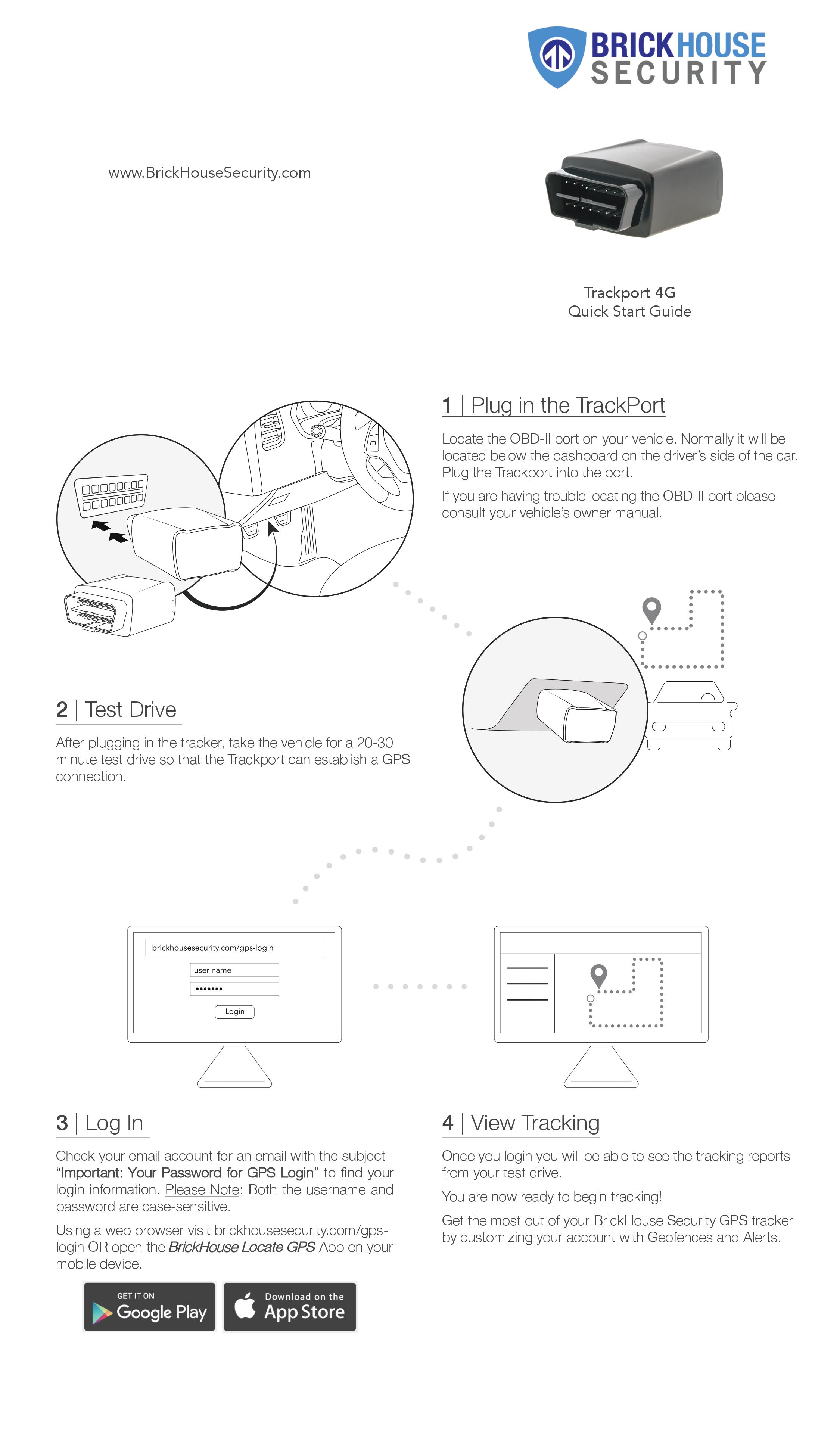TrackPort 4 Quick Start Guide
TrackPort 4 is an innovative plug-and-play GPS vehicle tracker designed for hassle-free installation and reliable performance. Simply plug it into your vehicle's OBD-II port, and you're ready to start tracking. The TrackPort 4 offers real-time GPS tracking, providing accurate and up-to-the-minute location data.
This makes it an excellent choice for monitoring fleet vehicles, keeping tabs on family members' driving, or protecting against vehicle theft. Its compact design ensures it remains unobtrusive while delivering powerful tracking capabilities.
Quick Start Guide
1. Plug in the TrackPort
Locate the OBD-II port on your vehicle. Normally it will be located below the dashboard on the driver’s side of the car. Plug the Trackport obd tracker into the port.
If you are having trouble locating the OBD-II port please consult your vehicle’s owner manual.
2. Test Drive
After plugging in the tracker, take the vehicle for a 20-30 minute test drive so that the Trackport can establish a GPS connection.
3. Log In
Check your email account for an email with the subject “Important: Your Password for GPS Login” to find your login information.
Please Note: Both the username and password are case-sensitive.
Using a web browser visit brickhousesecurity.com/gps-login OR open the BrickHouse Locate GPS App on your mobile device.
4. View Tracking
Once you login you will be able to see the tracking reports from your test drive.
You are now ready to begin tracking!
Get the most out of your BrickHouse Security GPS tracker by customizing your account with Geofences and Alerts.
Download User Manual
Click the attachment below to view or download the full manual for the TrackPort 4 GPS Tracker.
If you purchased your Track Port 4 GPS Tracker after January 20, 2020, please select the TP4b manual. Please note that the only difference is the LED lights on the tracker.
FAQ
Having trouble logging in? Can't find the email containing your username and password?
Please go to Locate.BrickHouseSecurity.com and click "Forgot your password?". Enter your email and username, which is your email address, then click Reset Password. A password reset link will be sent to you. Check your email and follow the instructions to reset your password and log in.
How do I track on a mobile device?
You can track the device using the BrickHouse Locate GPS app available for iOS and Android devices. Download it on the App Store or get it on Google Play for free.
When I log in, I don’t see my device. Why?
Your device may not have established a GPS connection yet. If you already test drove with the unit and it is still not tracking:
- Securely plug the device to your vehicles' OBD II Port.
- Check to see if any LED will light up.
- Call us so we can send commands to your device.
- Check your account to see if the device has updated.
Related Articles
Mar 2nd 2024