Support: Spark Nano 7 GPS Tracker Manual and FAQs
Spark Nano 7 GPS is a compact and powerful tracking device designed to provide accurate real-time location data for a wide range of applications. Whether you're monitoring a vehicle, tracking valuable assets, or ensuring the safety of loved ones, the Spark Nano 7 offers unparalleled reliability and ease of use.
Equipped with 4G cellular technology, it ensures seamless connectivity and fast data transmission, giving you up-to-the-minute information on the go. Its small size and durable design make it easy to hide and protect against harsh environments, ensuring continuous operation in any situation.
Instructions for Using the Spark Nano 7 GPS Tracker
1. Charging
- Connect the included mini-USB to a power source and charge the Spark Nano 7 for at least 5 hours.
- The red power light will blink while the device is charging and turn solid once charging is complete.
2. Power
- Disconnect the GPS tracker from the power source.
- Press and hold the Power button for 3 seconds to turn on the unit.
- The red power light will light up briefly to let you know the device has powered on.
3. Test Drive
- Take the Spark Nano 7 for a 20-30 minute test drive so that it may establish a GPS connection.
- During the drive, keep the unit on your front dashboard facing upwards towards the sky.
4. Log In
- Using a web browser, visit brickhousesecurity.com/gps-login OR open the app on your mobile device.
- Check your email account for an email with the subject “Important: Your Password for GPS Login” to find your login information.
5. View Tracking
- Once you log in, you will be able to see the tracking reports from your test drive.
- You are now ready to begin tracking!
- Get the most out of your BrickHouse Security GPS tracker by customizing your account with Geofences and Alerts.
Download User Manual
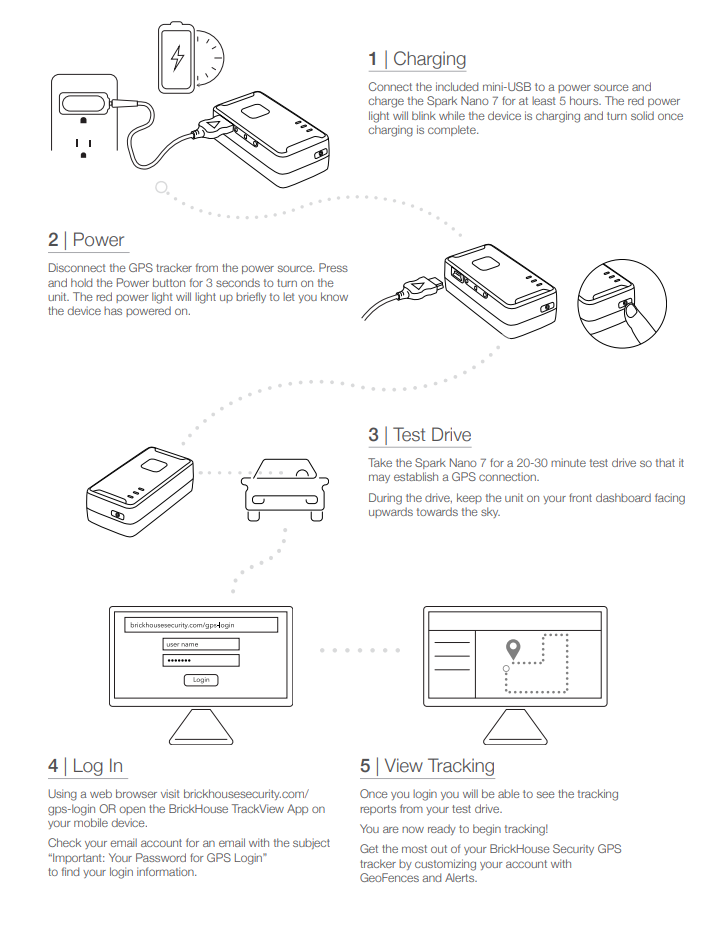
FAQs
Having trouble logging in? Can't find the email containing your username and password?
Please go to Locate.BrickHouseSecurity.com and click "Forgot your password?". Enter your email and user name, which is your email address, then click Reset Password. A password reset link will be sent to you. Check your email and follow the instructions to reset your password and log in.
How do I track on a mobile device?
You can track the device using the BrickHouse Locate GPS app available for iOs and Android devices. Download it on the App Store or get it on Google Play for free.
When I login, I don’t see my device. Why?
Your device may not have established a GPS connection yet. If you already test drove with the unit and it is still not tracking:
- Take the device outside.
- Turn off the tracker. (Press the power button twice, holding the button down on the 2nd press until you see the blue LED.)
- Wait 30 seconds and turn it back on.
- Press the SOS button to request a location.
- Check your account to see if the device has updated.
Related Articles
Feb 7th 2024
