Support: EON Odyssey GPS Tracker Manual and FAQs
Thank you for purchasing a BrickHouse Security EON Odyssey GPS tracking device.
The Eon Odyssey is a versatile and high-performance GPS tracker designed to meet the needs of both personal and commercial applications. Combining advanced GPS technology with a sleek and durable design, the Eon Odyssey provides precise real-time tracking and comprehensive reporting.
Whether you're monitoring a fleet of vehicles, tracking valuable assets, or ensuring the safety of loved ones, the Eon Odyssey delivers reliable and accurate location data. Its features include geofencing, real-time alerts, and a user-friendly interface, making it easy to stay informed and in control.
For customers who purchased from our BrickHouse Security website, your tracker is already active, ready for Step 1.
If you purchased your Odyssey elsewhere, please activate first at activate.brickhousesecurity.com.
EON Odyssey Quick Start Guide
1. Charge Your Device
The charging port for the EON Odyssey is located beneath the small rubber cap next to the battery indicator. Connect to a power source using the included cable for at least 5 hours. The battery indicator will blink for several seconds to indicate it is charging, then turn off.
2. Power On
Remove the outer cover to ensure that the ON/OFF switch is set to the ON position and replace it, then press the Power button. The Network Status Indicator light will begin blinking when the device has booted up.
3. Registering
To register for the first time, your device will benefit from having a clear view of the sky. While being near a window is often enough, it may require that it be taken outside and actively move for 10 to 15 minutes.
4. Log In
Check your email box for an email with the subject “Important: Your Password for GPS Login” to get your login information. You should be able to see the location of your device reported.
5. Troubleshooting
If you have any questions or concerns, you can contact us directly for support.
Indicator Light:
- Light off, blinks on every 2 sec - Searching for Network
- Light on, blinks off every 2 seconds - Idle
- Light on for 1 second, off for 1 second - Transmitting Network Data
- Solid Light - Connecting
Download User Manual

FAQs
Having trouble logging in? Can't find the email containing your username and password?
Please go to Locate.BrickHouseSecurity.com and click "Forgot your password?". Enter your email and username, which is your email address, then click Reset Password. A password reset link will be sent to you. Check your email and follow the instructions to reset your password and log in.
How do I track it on a mobile device?
You can track the device using the BrickHouse Locate GPS app available for iOS and Android devices. Download it on the App Store or get it on Google Play for free.
When I log in, I don’t see my device. Why?
Your device may not have established a GPS connection yet. If you already test-drove with the unit and it is still not tracking:
- Take the device outside.
- Place it where it has a clear view of the sky.
- Call us so we can send over the air commands to the device.
- Check your account to see if the device has updated.
Related Articles
- Locate GPS Tracking Platform
- Downloads For Android and Apple devices
- Managing Your Subscription Billing
- Activate a Tracker
- Placing a GPS Tracker
Placing Your Tracker
Decide where you want to place your GPS tracker. You have three options:
Magnetic Mounting: If you're placing it on a steel surface like a cargo container, use the built-in high-power magnet. Remove the magnet cover. Just slap it on, and you're ready to track. Mount the device with the LED indicator facing upward towards the sky to receive a GPS signal. If you’re placing it underneath a vehicle, make sure that the LED Indicator is facing downward, towards the ground, and placed as close to the edge of the asset as possible.

Detachable Magnet Cover: The detachable magnet cover lets you cover the magnetic side with the light sensor and use the pre-attached tape for mounting instead of the magnet. You can attach it to various surfaces, such as wood, plastic, or glass, where the tracker can be securely mounted using the tape.
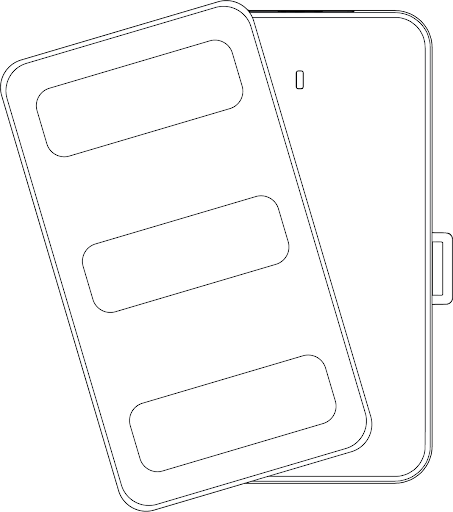
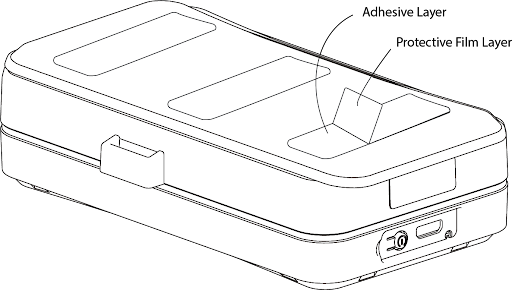
Secure Installation: For a more stable and secure placement, utilize the integrated strap loops. This is ideal for areas where a magnet won't work or if you prefer added security.
For the best results, ensure your Eon Odyssey has a clear view of the sky avoiding placement within enclosed spaces.
- Unobstructed Sky View: The device operates most accurately when it can communicate directly with GPS satellites. Position it where there are no overhead obstructions.
- Avoid Metal or Concrete: Keep in mind that the device cannot transmit or receive signals through metal or concrete. Refrain from placing it where it is enclosed by metal or concrete.
Whether rain or shine, your tracker can withstand various weather conditions. Feel free to place it outdoors without worrying about damage.
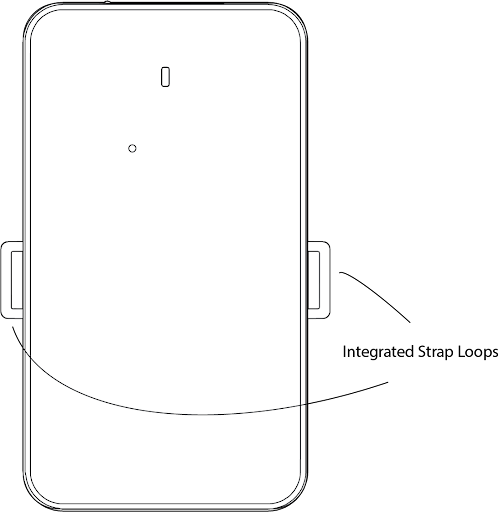
Device LED Description
|
LED Status |
Color |
Description |
|
Slow flashing |
RED |
The device is establishing connectivity with cellular networks |
|
Fast flashing |
RED |
The device is actively transmitting location data |
|
Solid |
RED |
Connected to the network and ready to track. |
|
Solid |
BLUE |
Display Battery Status *Press the Power button to display the battery status |
The Eon Odyssey is motion-activated, it will only attempt to communicate with the platform when motion is detected, updating the tracker’s position on the map. The device's LED helps you troubleshoot any issues with the tracker. When switched on, the device will power up and the light should begin flashing. Once a signal is located, the light will turn solid.
Tamper Sensor
The Eon Odyssey is equipped with a light sensor that detects when the device is removed, triggering a tamper alert instantly. When the light sensor detects light exposure, you will receive a notification of device removal. This additional security feature ensures that you are promptly notified of any unauthorized attempts to tamper with or remove the tracking device, enabling you to take swift action.
BrickHouse Locate GPS Tracking Platform
For comprehensive guidance on using the tracking platform, please refer to the dedicated support articles below:
-
Support: Locate GPS Site Guide
To view the complete and detailed guide for accessing and managing the tracking platform via the web interface, please visit the following link:
Access the full Locate GPS Site Guide -
Support: Locate GPS App Guide
For a thorough walkthrough of the Locate GPS mobile application, including setup and usage instructions for on-the-go tracking, please refer to:
Access the full Locate GPS App Guide
Thank you for choosing BrickHouse Security for your GPS tracking solutions. We are committed to providing you with reliable service and support.
If you require further assistance or have any questions regarding our products or services, please don’t hesitate to contact us through any of the following methods:
-
Phone: 800-654-7966
-
Live Chat: Available at BrickHouseSecurity.com
Our support team is here to help ensure you get the most out of your GPS tracking experience.
Mar 1st 2024
